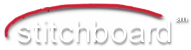-
home

-
social
- community
- all member circles
- member blogs
- member photo albums
- circles main page
- personal mail
- submit an event
- mailing lists
- follow us on twitter
- follow us on facebook

-
patterns
- create a pattern
- my downloads (0 items)
- premier features
- sell a pattern
- upload a free pattern
- my uploaded patterns
- pattern wizard support
- free pattern wizard features
- free pattern downloads

-
learn

-
fun

-
shop

-
my area
- my stash
- view my profile
- privacy settings
- change profile settings
- change active avatar picture
- change my preferences
- vendor registration
- commercial member

-
other